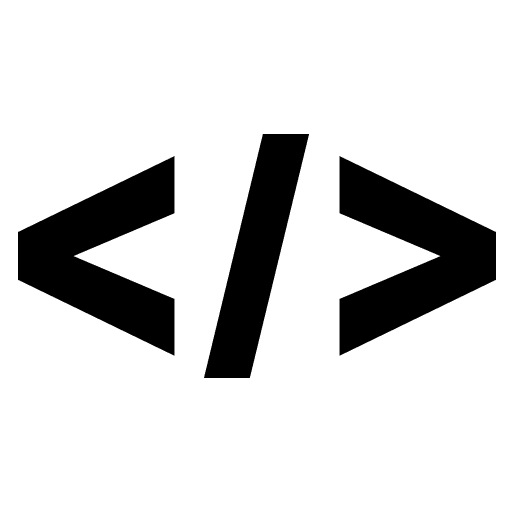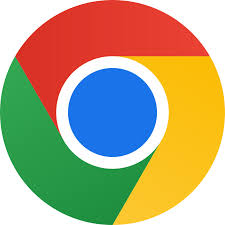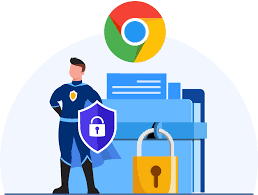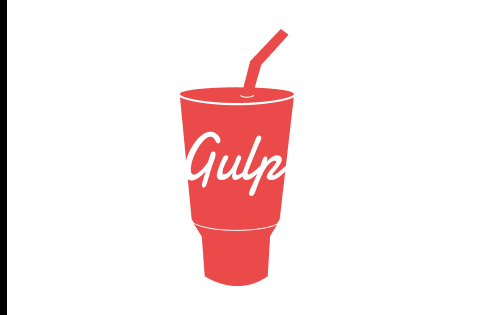Custom elements can be used to create custom input fields, just like any other HTML element. To create a custom input field, you need to define a JavaScript class that extends the HTMLElement class and define any properties or methods that you want your custom input field to have.
Here’s an example of a simple custom input field that can be used to collect a user’s email address:
class EmailInput extends HTMLElement {
constructor() {
super();
this.innerHTML = `
<label>Email</label>
<input type="email" required>
`;
}
get value() {
return this.querySelector('input').value;
}
set value(val) {
this.querySelector('input').value = val;
}
}
customElements.define('email-input', EmailInput);
Once you’ve defined the custom input field, you can use it in your HTML page just like any other input field, by including the <email-input> tag in your HTML code.
<form>
<email-input></email-input>
<button type="submit">Submit</button>
</form>
You can also add more functionality to this custom element, like adding validation, adding error messages, and more. You can also add styles to the input field, to make it look and feel consistent with your website design.
It’s worth noting that, custom input field elements also support all the standard input attributes like name, value, placeholder, required and more. You can also add event listeners to this custom element, to track the changes made in the input field and take actions based on that.